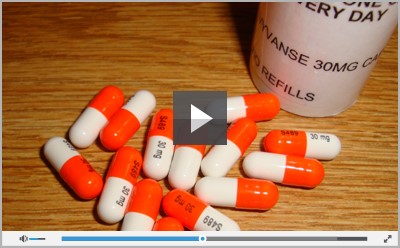Frequently Asked Questions
Please read this carefully, as it may answer some of your questions, or provide the information you need to find the information you need on your own. Also, keep this message for future reference to help you manage any questions or problems you may have in the future.
Due to a high volume of inquiries, we may not be able to respond to your questions directly. However, all mail is read within 72 hours, and we will take your ideas and concerns into account when planning future e-Alerts and articles.
Please understand that we are not able to provide individual medical advice. If you have specific medical questions about your health, please consult your doctor or health care professional.
If you are looking for information on a specific disease or ailment:
HSI Premium Members can search past issues of the HSI Members Alert newsletter on our website, hsionline.com. Access to archived articles is free for Premium Members.
- If you are having trouble reading the e-Alert, receive a truncated message, or need to retrieve a past e-Alert:
All current and past e-Alerts are available on our website at https://hsionline.com - Q: How do I contact Customer Service to inquire about the status of my membership or order?
A: Customer Service issues or questions regarding an existing order can be sent directly to our Member Services Team via email. Click here to contact us. If you prefer to contact us by phone, please call toll free at 1-888-213-0764 (International customers use 1-443-353-4245), Mon-Fri between 8 a.m. and 8 p.m. ET, and Saturday between 9 a.m. and 5 p.m. ET, or write us at the Health Sciences Institute, PO Box 913, Frederick, MD 21705-0913. - Q: Where can I send my questions and or comments on the HSI newsletter or HSI e-Alert?
A: You can click here to contact us. Due to a high volume of e-mail inquires; we may not be able to respond to your questions directly. However, all mail is read within 72 hours, and we will take you ideas and concerns into account when planning future articles and e-Alerts. Please understand that we are not able to provide individual medical advice. If you have specific medical questions about your health, please consult your doctor or health care professional. - Q: Where can I locate an alternative medicine doctor in my area?
A: To find a doctor skilled in natural medicine, contact the American College for the Advancement in Medicine at www.acam.org/plsearch. - Q: Is Health Sciences Institute a legit organization?
A: Absolutely. We’ve been in business for more than 2 decades, and our grateful Members have great improved many aspects of their lives with our information. Read more here. - How to cancel browser push notifications
How to remove notifications in Google Chrome
- Click the menu icon (the three dots in the upper right corner of the browser).
- Select Settings.
- Scroll down the page that opens and click Advanced.
- Among the options, go to Site Settings.
- Open Notifications.
- Under Allow, click the three-dot icon next to the address of the website from which you do not want to receive notifications.
- Select Block.
How to remove notifications in Firefox
- Click the menu icon (the three horizontal bars in the upper right corner of the browser).
- Select Options.
- In the menu on the left, click Privacy & Security.
- Scroll down to Permissions.
- Next to Notifications, click the Settings… button.
- To turn off all notifications, click the Remove All Websites button below the list of resources.
- To stop receiving notifications from a specific site, click Allow next to its address and select Block from the drop-down list.
How to remove notifications in Safari
- Pull down the Safari menu, and select Preferences.
- Go to Websites.
- Click Notifications.
- To disable all notifications, press Cmd+A (Ctrl+A if using Windows), and remove them by clicking the button at the bottom of the list.
- To prevent a specific site from sending you notifications, select it in the list and click Deny.
How to remove notifications in Microsoft Edge
- Click the menu icon (the three dots in the upper right corner of the browser).
- Select Settings.
- Click the View advanced settings icon (with three horizontal lines).
- Click the Manage permissions button under Website Permissions.
- To turn off all notifications, click Clear all to the right above the list.
- To prevent a specific site from sending you notifications, select it in the list and deactivate Notifications using the toggle.
How to remove notifications in Opera
- Click the settings icon in the upper right corner of the browser.
- Scroll down the menu and select Go to browser settings.
- In the menu on the left, click Advanced.
- Click the Privacy & Security tab.
- Select Site Settings.
- Open Notifications.
- Under Allow, click the three dots icon next to the address of the website from which you do not want to receive notifications.
- Select Block.